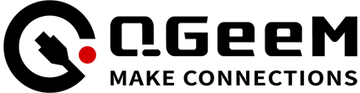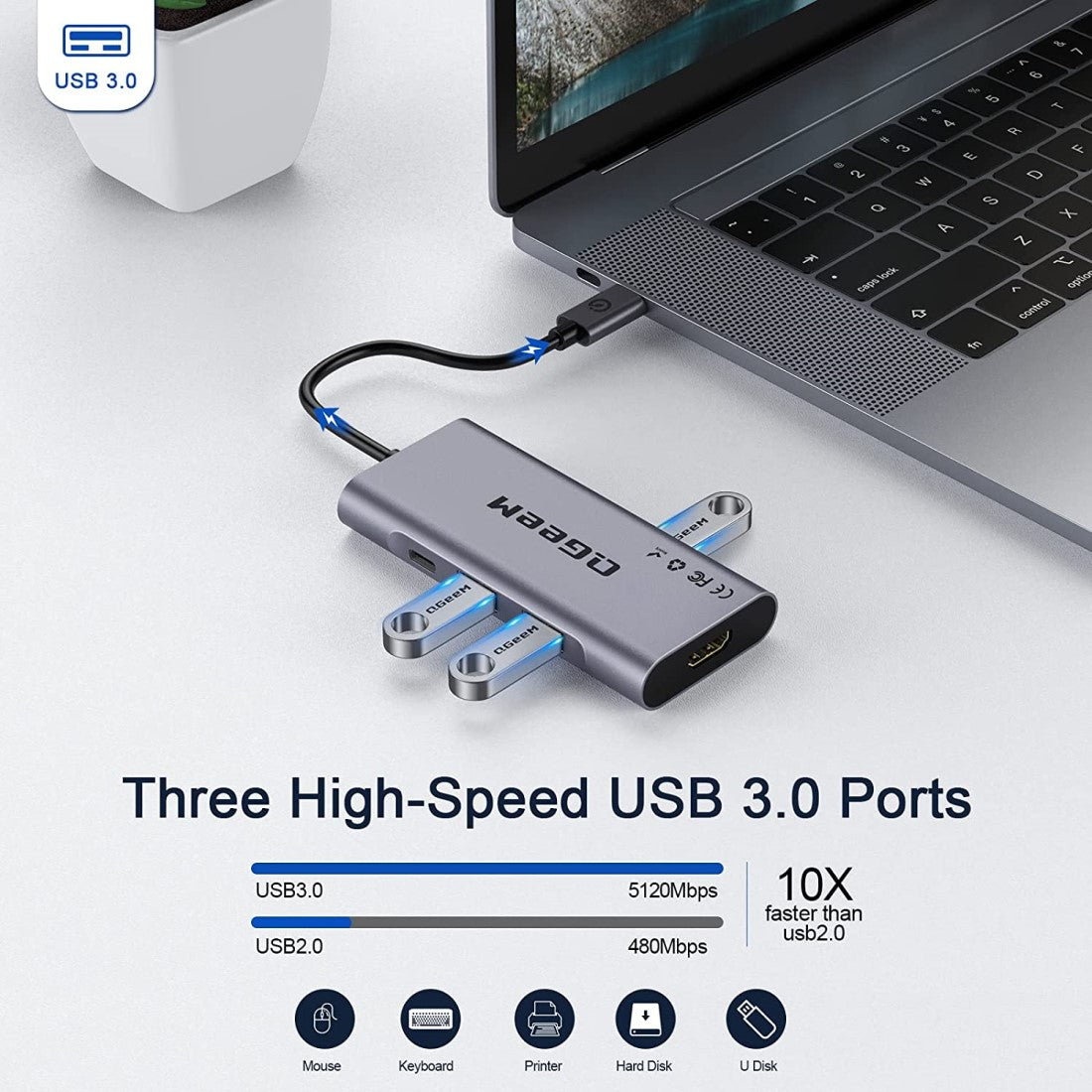

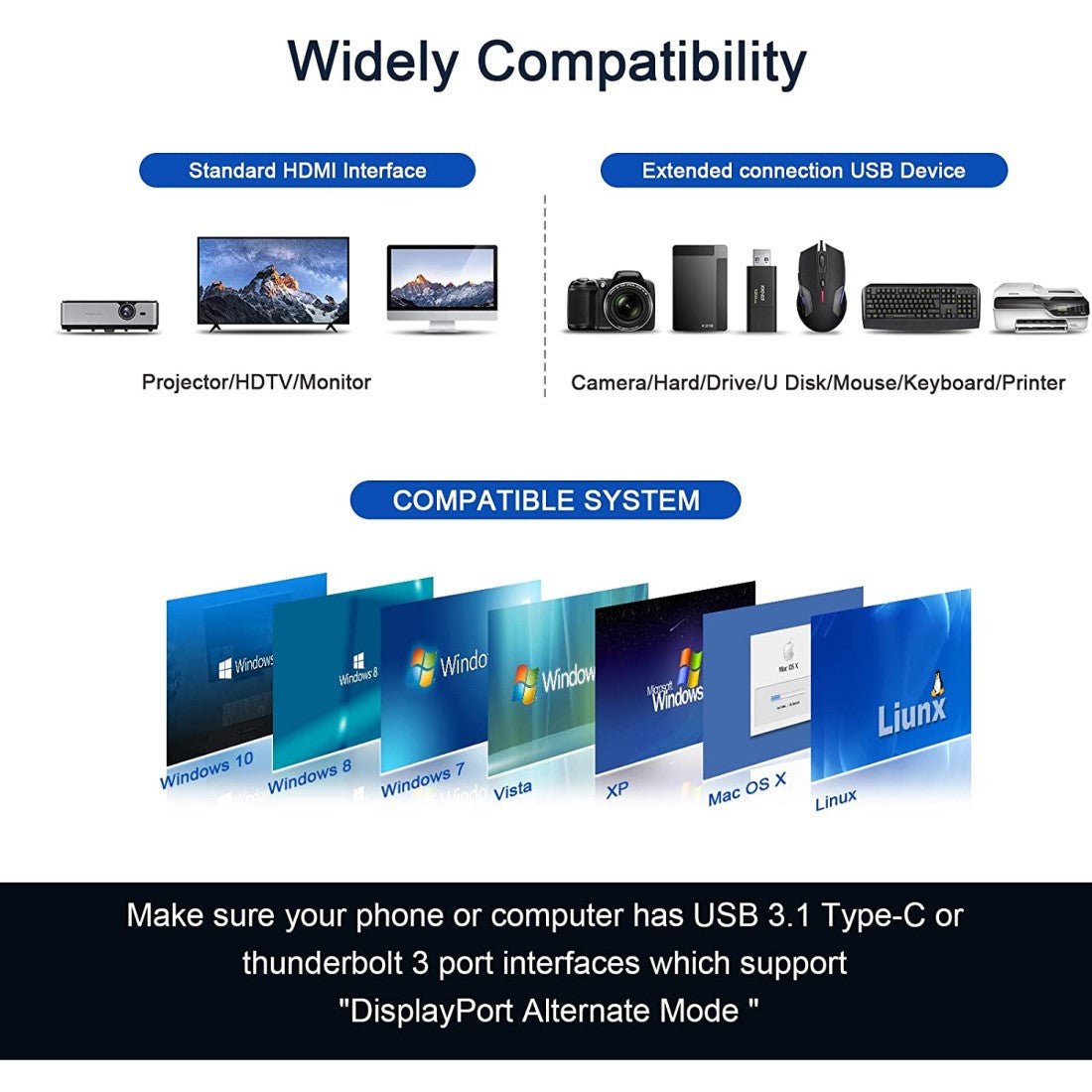

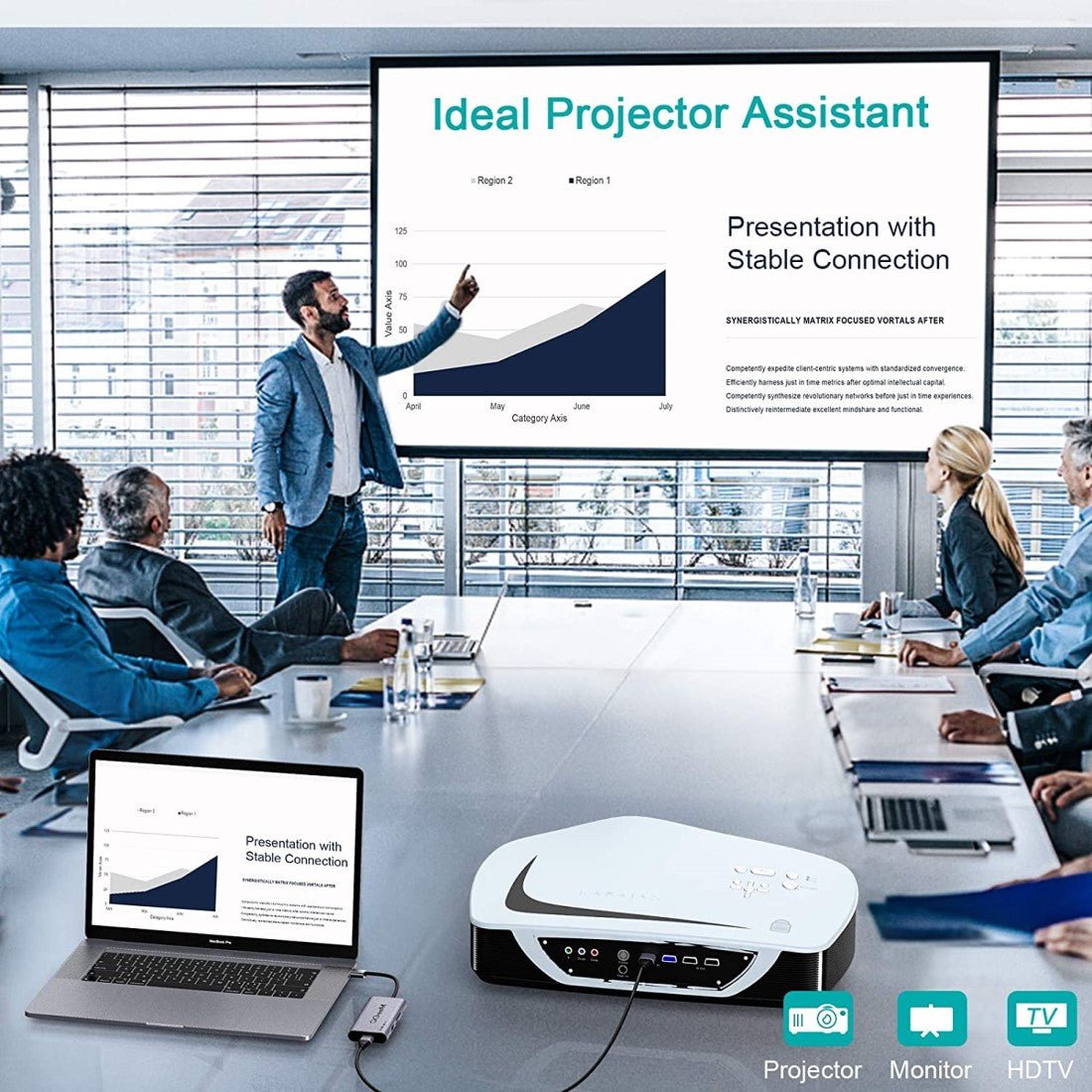

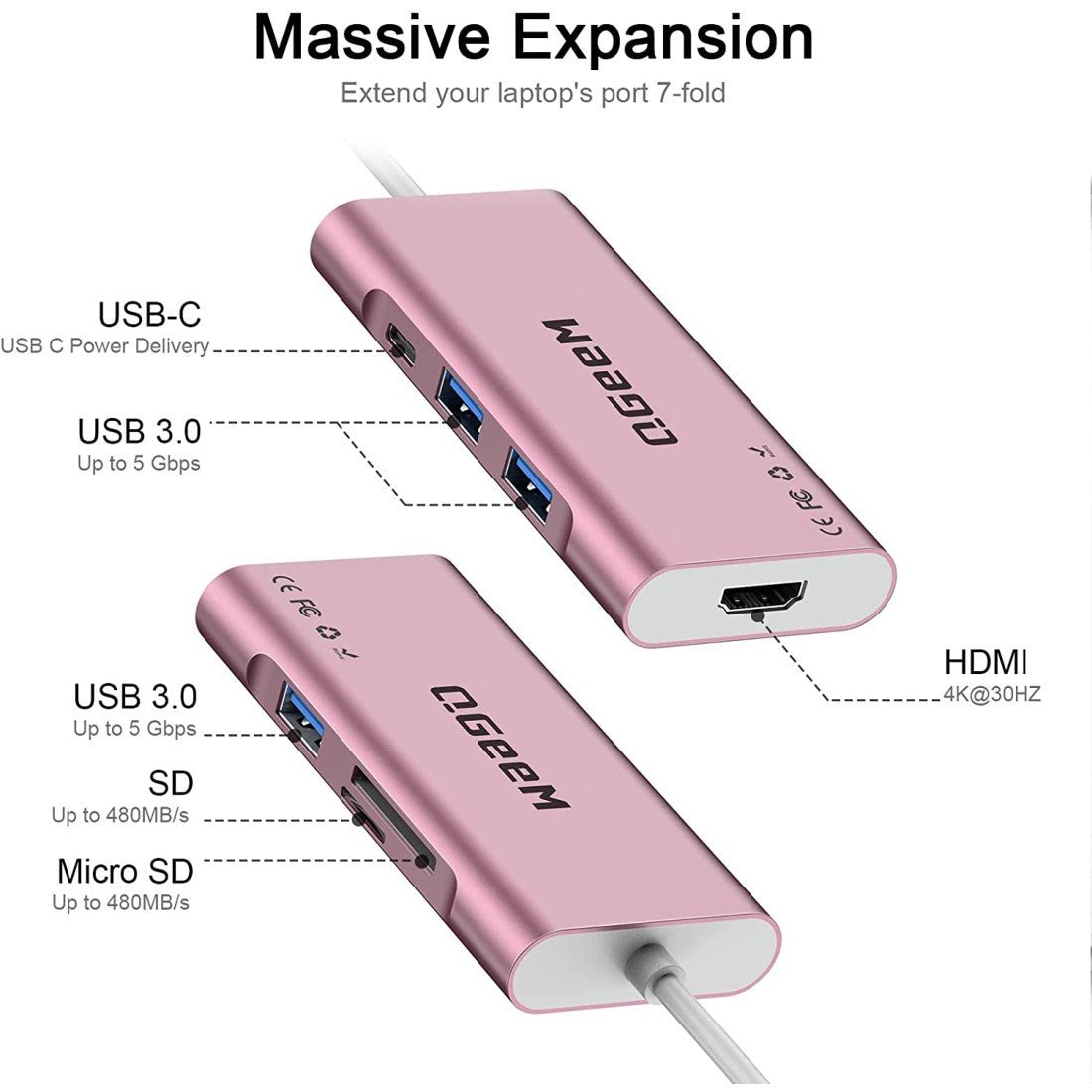

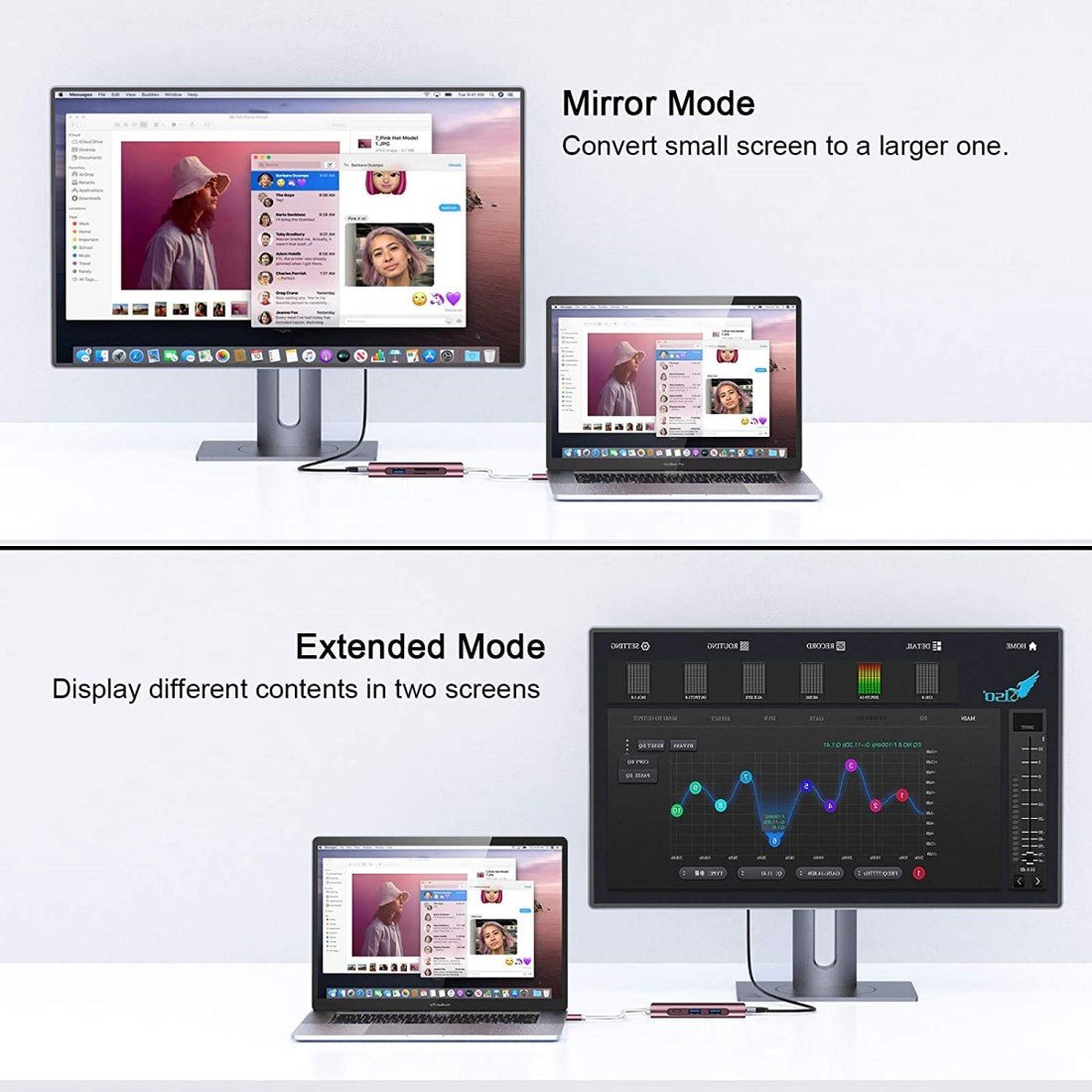
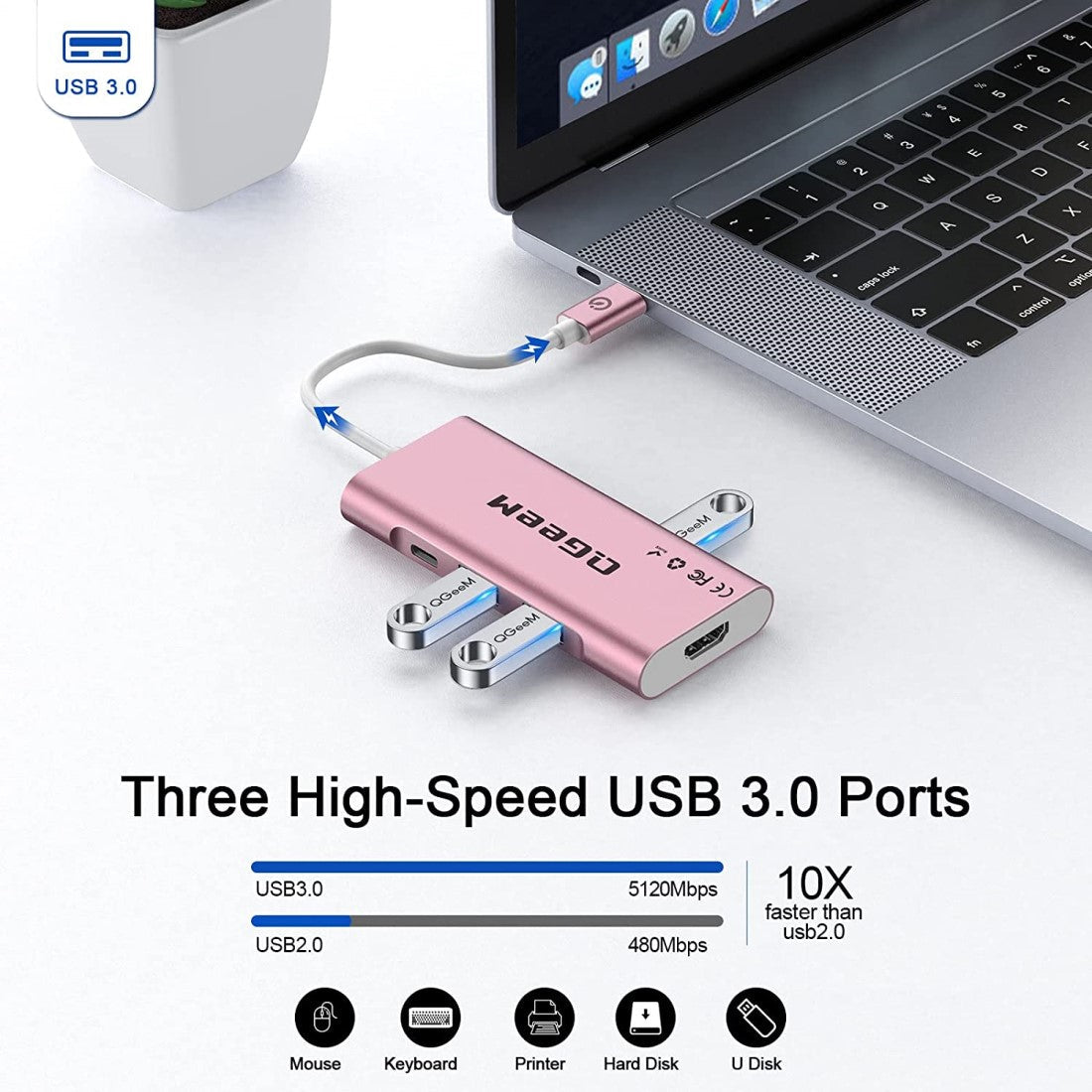

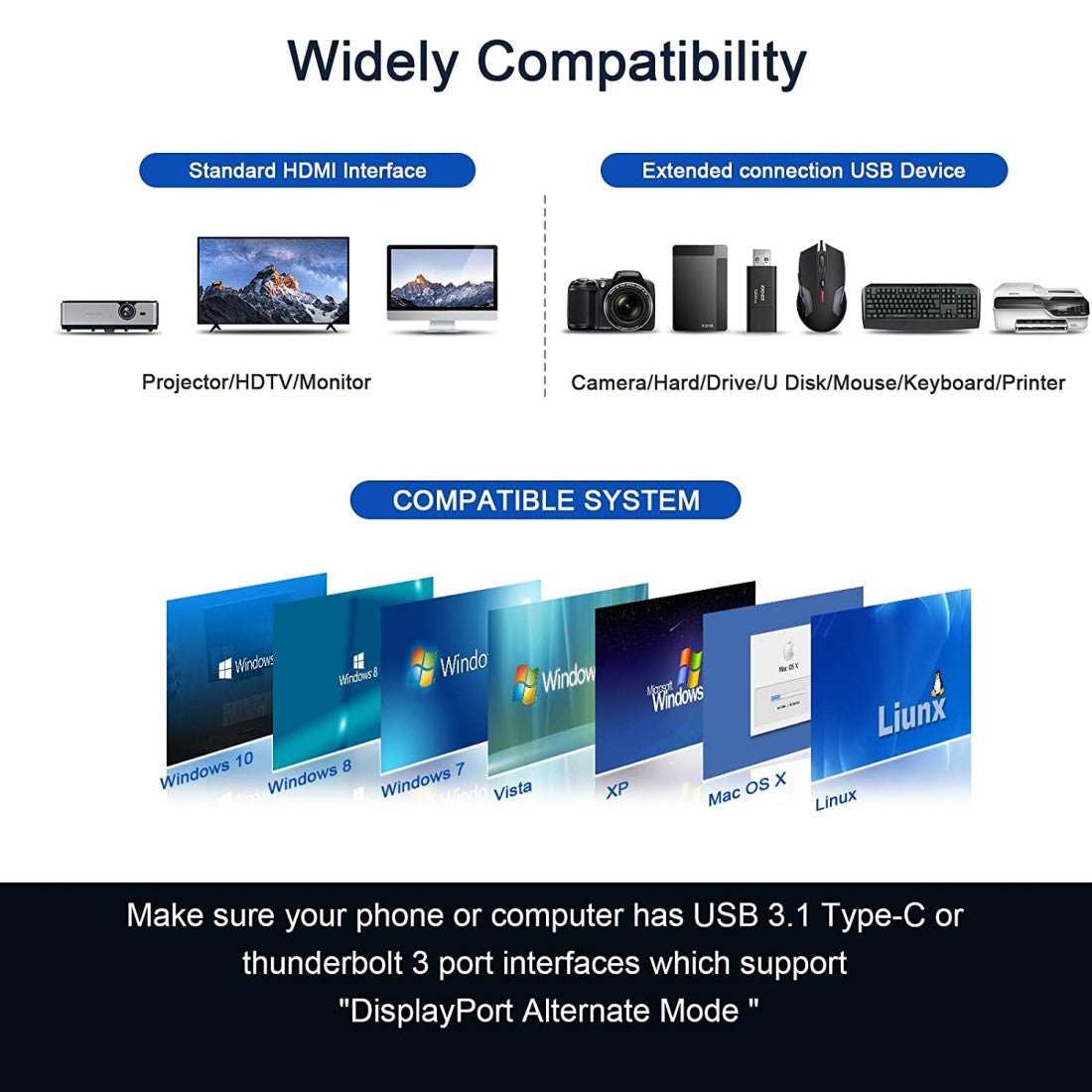




QGeeM
QGeeM 7-in-1 USB-C Hub


QGeeM USB-C Hub
KIND NOTE:
1) Since the new Mac book's current output is around 1.0 A, the computer will start self-protection when the load exceeds 1A. It will prompt: USB power consumption is large, disabled, the converter is unplugged (and the disable icon is turned off or Reboot) Re-insert, first insert PD power supply (connect a hard disk and other power-hungry devices, when there is no normal connection, please connect the charger to the Type-C socket of the product to power the computer, hard disk, etc.)
2) When the PD adapter is inserted and removed, the connected USB device will be quickly disconnected and then restored within a few seconds. To prevent data loss or damage, avoid disconnecting the PD adapter from AC power while transferring data.
3)The Max resolutions and refresh rates output of the adapter are entirely dependent on the USB-C host devices, connected cable, and display specifications. 2. Not compatible with Apple Superdrive
4)Can I charge my smartphone through the USB 3.0 port? USB port provides a minimal output, we don't recommend charging iPads, tablets, or smart phones via USB Slots.
 |
 |
 |
4K HDMI Output
|
SD&TF Card Slots
|
100W Power Delivery
|
 |
 |
 |
Aluminum-alloy Body Case
|
High-Speed Data Transfer
|
Sleek Compact & Pocket -Sized
|
Why I can't get the HDMI port to work? What should I do?
- Not all USB-C interfaces are compatible with our USB-C to HDMI Hub. Please Confirm if the connected USB-C port of your device supports "DP Alt Mode" before purchase.
- Try a different computer and HDMI HUB to see if the issue still persists.
- Plug your HDMI cable directly into your device and see if you get a stable connection. If you can't get a stable connection, then the problem is with your HDMI cable.
- Choose the correct HDMI input source while using this Type-C to HDMI Hub.
According to different system, how do you adjust the resolution?
- To manually adjust resolution for your Windows, hold down the “option” key and then click “Scaled”.
- To manually adjust resolution for your Mac OS, go to "Mac Setting" - "System" - "Display". If you want to play audio via the external HDMI device, please change "the default audio output device" setting in the system preference.
Working for the new 2019 MacBook Air ?
Yes,our usb c hub support that.
Attention: The video output needs your device’s type c port support DP Alt Mode or Thunderbolt 3. Please make sure whether your device support or not.
After using the usb c hub for a period of time, it becomes a little hot, is it normal?
1) It is a normal phenomenon that USB C HUB gradually gets hot after a period of use. But because the power is relatively small and the heat is within a controlled range (the operating temperature is kept between 0 ~ 45℃)
2) If the USB C Hub overheats, it's best to use it in a cool environment, such as an air-conditioned room, in the summer
3) When using the hub, you should also be careful of the surrounding heat source. Hubs should be placed away from heat sources, such as steamer, etc., so as not to